Mastering Screen Settings: A Complete Guide on How to Check TV Refresh Rate
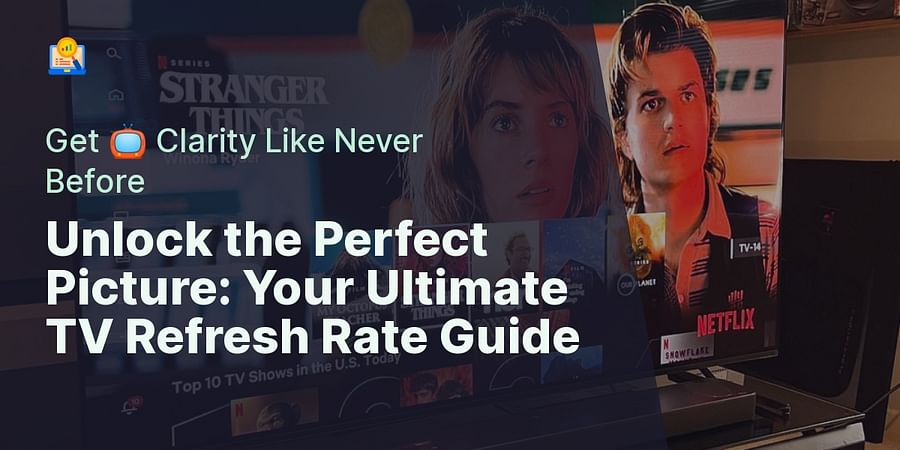
Ever wondered why some screens seem to deliver smoother visuals than others? Or why gamers are obsessed with terms like '144hz'? The secret lies in understanding screen refresh rates. Whether you're a gaming enthusiast looking to optimize your gaming experience or a casual viewer aiming for the best viewing comfort, knowing how to check TV refresh rate and adjust monitor hz is crucial.
Imagine watching a high-speed car chase scene, but instead of smooth motion, you see a series of jerky images. Frustrating, isn't it? This is where the importance of screen refresh rates comes into play. A higher refresh rate means more images displayed per second, leading to smoother, more fluid visuals. So, if you're into gaming or love watching action-packed movies, a high refresh rate is your best friend.
But how do you check your TV's refresh rate? And how can you change refresh rates on monitors? Don't worry, we've got you covered. This guide will walk you through the process of checking your TV's refresh rate, adjusting your monitor's hz for optimal viewing, and even changing your monitor to 144hz - a game changer for gamers.
So, are you ready to dive into the world of screen refresh rates and unlock a whole new level of viewing experience? Let's get started!

So, what exactly is a TV refresh rate? Simply put, the refresh rate, measured in hertz (Hz), is the number of times your TV screen updates with new images each second. If your TV has a refresh rate of 60 Hz, it means it redraws the image on the screen 60 times per second. The higher the refresh rate, the smoother the picture, and the less motion blur you'll perceive. It's a crucial aspect to consider, especially when you're into fast-paced action games or movies. If you're interested in understanding more about this, you can read our article on 'how refresh rates affect your gaming performance'.
Imagine this: You're in the middle of an intense gaming session. Your character is in a high-speed pursuit, dodging obstacles with finesse. But wait, there's a problem. The screen can't keep up with the action. Instead of a seamless chase, you're met with a choppy sequence that ruins the immersion. This is a classic example of a low refresh rate spoiling the fun. But don't worry, understanding screen refresh rates and knowing how to adjust monitor Hz can save your day! For a detailed guide on how to adjust your monitor's refresh rate, you can check out our 'comprehensive guide to optimizing your gaming monitor's refresh rate'.
Now, you might be wondering, "How does this apply to my TV?" Well, just like your gaming monitor, your TV also has a refresh rate. Whether you're watching a thrilling car race or a fast-paced sports match, a higher refresh rate ensures a smoother, more comfortable viewing experience. It's all about those tiny details that make a big difference! If you're interested in how this works, you can read our article on 'understanding interlaced refresh rates and enhancing your viewing experience'.
So, how do you check your TV's refresh rate? And how can you change refresh rates on monitors? Stay tuned as we delve deeper into these topics in the following sections. From learning how to change monitor Hz in Windows 10 to switching your monitor to 144hz, we've got a lot of ground to cover. Ready to level up your screen game? Let's move on! For step-by-step guides, you can refer to our articles on 'changing your refresh rate on Mac' and 'increasing refresh rate on your laptop'.
So, you're ready to take the plunge and delve into the world of refresh rates? Excellent! Let's start with the basics: how to check your TV's refresh rate. This process is relatively straightforward, but it can vary slightly depending on your TV model. Generally, you can find this information in your TV's settings menu. Look for terms like 'Screen,' 'Display,' or 'Advanced Settings.' Once you're there, search for 'Refresh Rate' or 'Hz'.
Now, you may be wondering, "What if I want to change refresh rates on monitors?" Well, that's where things get a bit more interesting. You see, adjusting monitor Hz can significantly enhance your viewing or gaming experience. It's like giving your screen a new lease on life!
For instance, if you're using Windows 10, you can easily change monitor Hz. Just navigate to 'Display Settings,' then 'Advanced Display Settings.' From there, click on 'Display Adapter Properties,' and finally, select the 'Monitor' tab. Here, you'll find an option to change the refresh rate. Remember, though, not all monitors support all refresh rates. It's essential to choose a rate that your monitor can handle. You can refer to this step-by-step guide on how to change your monitor's refresh rate for more details.
What about those of you who want to switch your monitor to 144hz? Well, the process is similar. However, keep in mind that not all monitors can support this refresh rate. If yours does, though, the difference can be game-changing. Imagine your favorite action game, but smoother, faster, and more immersive. That's the power of 144hz!
Understanding screen refresh rates and knowing how to adjust monitor Hz can truly transform your screen time. So, why not give it a try? After all, who doesn't want a smoother, more enjoyable viewing experience?
Having learned how to check your TV's refresh rate, you're now ready to take the next step: adjusting your monitor's Hz for an optimal viewing experience. You might be thinking, "Why should I bother?" Well, imagine watching your favorite movie or playing the latest video game with smoother transitions, less motion blur, and a more immersive experience. That's the magic of understanding screen refresh rates and knowing how to adjust them!
So, how do you change refresh rates on monitors? The process is quite simple, especially if you're using Windows 10. As we mentioned earlier, navigate to 'Display Settings,' then 'Advanced Display Settings.' Click on 'Display Adapter Properties,' and finally, select the 'Monitor' tab. Here, you'll find an option to change the refresh rate, or as it's commonly referred to, change monitor Hz. But remember, not all monitors can handle all refresh rates, so it's crucial to choose a rate that your monitor can support. For a more detailed guide, you can check out our step-by-step guide on how to change refresh rates on monitors.
Perhaps you're an avid gamer and you've heard about the wonders of a 144hz monitor. You might be wondering, "How do I change my monitor to 144hz?" The process is pretty much the same as changing the refresh rate. However, it's important to note that not all monitors can support this high refresh rate. If yours does, though, you're in for a treat! The difference can be game-changing, literally. Imagine your favorite action game, but smoother, faster, and more immersive. That's the power of 144hz! To understand more about this, you can read our article on optimizing screen refresh rates for the ultimate gaming experience.
So, why not dive in and start experimenting with your monitor's settings? Understanding screen refresh rates and knowing how to adjust them can truly transform your viewing or gaming experience. It's like giving your screen a new lease on life. So, are you ready to take your viewing experience to the next level?
Ready to dive deeper into the world of refresh rates? Let's take a closer look at how you can change refresh rates on monitors. This might seem like a daunting task, but fear not! With a little guidance, you'll be adjusting your monitor's Hz like a pro in no time.
First things first, it's important to understand that the process of changing your monitor's refresh rate, or adjusting monitor Hz, is relatively straightforward, especially if you're using Windows 10. As we've already mentioned, you'll need to navigate through a series of settings: 'Display Settings,' then 'Advanced Display Settings,' followed by 'Display Adapter Properties.' Finally, you'll land on the 'Monitor' tab. Here, you'll find the option to change refresh rates on monitors. Remember, though, not all monitors can handle all refresh rates, so it's crucial to choose a rate that your monitor can comfortably support.
But what if you're a gamer looking to take your gaming experience to the next level? You might have heard about the wonders of a 144hz monitor. You're probably wondering, "how do I change my monitor to 144hz?" Well, the process is pretty much the same as changing the refresh rate. However, keep in mind that not all monitors can support this high refresh rate. If yours does, though, you're in for a real treat! The difference can be game-changing, quite literally. Imagine your favorite action game, but smoother, faster, and more immersive. That's the power of 144hz! To learn more about this, check out our guide on changing your monitor to 144hz.
So, why not take the plunge and start experimenting with your monitor's settings? Understanding screen refresh rates and knowing how to adjust them can truly revolutionize your viewing or gaming experience. It's like giving your screen a new lease on life. So, are you ready to take your viewing experience to the next level?
Remember, the key to mastering screen settings lies in understanding and experimenting. So, don't be afraid to dive in and start exploring the world of refresh rates. After all, who knows what exciting discoveries await?
So, you've decided to take the plunge and change monitor Hz in Windows 10? Excellent choice! Let's get started. Remember, the journey to optimizing your viewing experience begins with understanding screen refresh rates. So, as you embark on this adventure, keep in mind that you're not just adjusting settings - you're unlocking a whole new world of visual potential.
First, you'll need to right-click on your desktop and select 'Display Settings.' From there, scroll down and click on 'Advanced Display Settings.' You'll then see a list of your monitors. Select the one you want to adjust and click on 'Display Adapter Properties.' A new window will pop up. Here's where the magic happens. Click on the 'Monitor' tab, and you'll see a drop-down menu under 'Monitor Settings.' This is where you can change refresh rates on monitors.
But wait, what's this? You see an option to change monitor to 144hz? If your monitor supports it, go ahead and select it. You're about to experience gaming like never before. Imagine the thrill of your favorite game, but with a level of smoothness and speed you didn't think possible. That's the power of 144hz!
However, remember that not all monitors can handle this high refresh rate. So, if you don't see the 144hz option, don't fret. Even a slight increase in your refresh rate can significantly enhance your viewing or gaming experience. So, go ahead, adjust monitor Hz and see the difference for yourself!
Remember, the key to mastering screen settings is not just understanding them, but also experimenting with them. So, don't be afraid to change Hz on monitor and explore the possibilities. Who knows? You might just stumble upon a setting that revolutionizes your viewing experience. So, are you ready to take the leap?
And there you have it! You now know how to check TV refresh rate and change it. So, what are you waiting for? Dive in and start exploring the world of refresh rates. Your screen is waiting for a new lease on life!

So, you've taken the leap and switched your monitor to 144hz? Congratulations! You've just unlocked a whole new level of gaming experience. The thrill of your favorite game, but with a level of smoothness and speed you didn't think possible. That's the power of 144hz! If you're interested in further enhancing your gaming experience, you might want to check out this guide on the impact of PS5's refresh rate on your gaming experience.
But what if you're not a gamer? Is there any benefit to you? Absolutely! A higher refresh rate can make everything look smoother and more lifelike. From scrolling through your social media feed to watching high-speed action movies, everything will feel more immersive and less strain on your eyes. So, whether you're a hardcore gamer or a casual user, changing your monitor to 144hz can be a real game-changer.
But remember, not all monitors can handle this high refresh rate. If your monitor doesn't support it, don't worry. Even a slight increase in your refresh rate can significantly enhance your viewing experience. So, go ahead, change hz on monitor and see the difference for yourself!
And there you have it! You now know how to check tv refresh rate, change refresh rates on monitors, and even change monitor hz in Windows 10. You've mastered the art of optimizing your screen settings. So, what's next? The world of refresh rates is vast and ever-evolving. Stay updated with the latest trends and technologies. Keep exploring, keep experimenting, and most importantly, keep enjoying your enhanced viewing experience.
Remember, the key to mastering screen settings is not just understanding them, but also experimenting with them. So, don't be afraid to change and adjust. Who knows? You might just stumble upon a setting that revolutionizes your viewing experience. So, are you ready to take the leap?
So, are you ready to dive in and start exploring the world of refresh rates? Your screen is waiting for a new lease on life! If you're curious about how refresh rates can affect your iPhone experience, check out this article on iPhone 14's refresh rate.

And as always, if you have any questions or need further guidance, don't hesitate to reach out. We're here to help you navigate the exciting world of screen refresh rates. Happy viewing!
Post a comment