Response Time Or Refresh Rate – What Should Gamers Focus On?
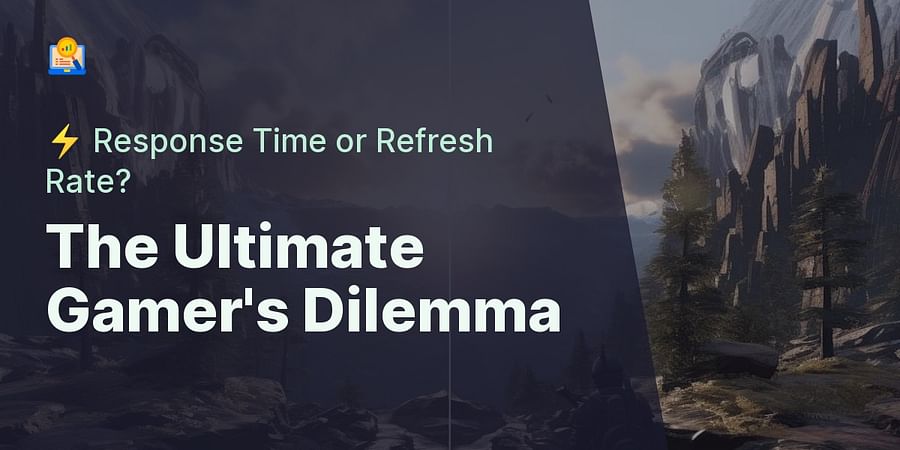
Welcome to the world of gaming, where every millisecond counts and the quality of your screen can make or break your experience. In this realm, two terms often come up: refresh rate and response time. But what do they mean, and which one should gamers focus on? Let's dive into the basics of refresh rate vs response time.
Imagine you're in the heat of a gaming session, your fingers are flying across the keyboard, and your eyes are glued to the screen. The refresh rate is the number of times your screen updates with new images each second. A higher refresh rate means smoother, more fluid visuals, which is why understanding screen refresh rates and knowing how to change refresh rates on monitors can significantly enhance your gaming experience.
On the other hand, response time refers to how quickly a pixel can change from one color to another. Faster response times result in less motion blur and clearer images, especially during fast-paced action scenes.
So, refresh rate vs response time - which is more important? The answer isn't straightforward. Both play crucial roles in delivering a seamless gaming experience. The best refresh rates for gaming might not be as effective if your monitor's response time is slow, causing ghosting or motion blur. Similarly, a fast response time won't compensate for a low refresh rate, leading to choppy visuals.
As we navigate through this guide, we'll delve deeper into topics like motion rate vs refresh rate, how to adjust Hz on a monitor, and how to change your monitor to 144Hz. Ready to level up your gaming experience? Let's get started.
As we venture further into the gaming universe, it's time to decode the best refresh rates for gaming. But first, let's clarify a common misconception: refresh rate and motion rate are not the same. While refresh rate refers to the number of times your screen updates per second, motion rate is a term often used by TV manufacturers to describe a technology that interpolates frames, creating a smoother image. So, when it comes to gaming, refresh rate takes the crown.
Now, what is the optimal refresh rate for gaming? While the answer can vary depending on your gaming preferences and hardware capabilities, a refresh rate of 144Hz is often considered the sweet spot. But why 144Hz, you ask? The reason is simple: it provides a balance between smooth, fluid visuals and hardware demand. A 144Hz refresh rate means your screen updates 144 times per second, delivering crisp and seamless images that can give you the edge in fast-paced games.
But how do you change your monitor to 144Hz? The process is straightforward and can be done through your computer's display settings. However, it's important to note that not all monitors support this refresh rate. So, before you start tinkering with your settings, make sure your monitor is capable of delivering 144Hz. We'll cover the steps on how to change monitor Hz in a later section.
Remember, optimizing screen refresh rates is only part of the equation. You also need to consider your monitor's response time. A monitor with a high refresh rate but slow response time can result in ghosting, where fast-moving objects leave a trail of faded images behind them. So, while understanding and adjusting refresh rates is crucial, it's equally important to ensure your monitor's response time is up to par.
So, refresh rate vs response time - which should you focus on? The truth is, you need both. A high refresh rate coupled with a fast response time can significantly enhance your gaming experience, providing you with smooth, blur-free visuals that can keep you one step ahead of the competition.
Ready to delve deeper into the world of refresh rates and response times? Stay tuned as we explore more on this topic in the next section: Motion Rate vs Refresh Rate: What's the Difference?
Stepping into the next level of our gaming journey, let's delve into the intriguing world of Motion Rate vs Refresh Rate. As we've established, refresh rate is the number of times your screen updates per second. But what about motion rate? Is it just another term for the same thing? Not quite.
TV manufacturers often use the term 'motion rate' to describe a technology that interpolates frames, resulting in a smoother image. This technology is designed to reduce motion blur in fast-paced scenes, enhancing the overall viewing experience. However, it's crucial to note that this technology doesn't actually increase the refresh rate of your screen. Instead, it creates additional frames to make the motion appear smoother.
So, when it comes to gaming, which is more important? While both play a role in delivering smooth, blur-free visuals, refresh rate holds more weight. A higher refresh rate, such as 144Hz, provides a more fluid and responsive gaming experience, especially in fast-paced games. But remember, achieving this refresh rate depends on your monitor's capabilities. Not all monitors can deliver a 144Hz refresh rate, so it's essential to check your monitor's specifications before attempting to adjust your settings.
Now, you might be wondering, how do you change your monitor to 144Hz? Don't worry, we'll cover that in a later section. For now, let's focus on understanding the difference between motion rate and refresh rate.
So, in the battle of motion rate vs refresh rate, who wins? Well, it's not exactly a competition. Both contribute to a smoother, more enjoyable gaming experience. However, when it comes to optimizing your gaming setup, refresh rate takes precedence. A higher refresh rate, coupled with a fast response time, can significantly enhance your gaming experience, delivering crisp, seamless visuals that can give you the edge in your gaming pursuits.
But remember, understanding screen refresh rates and knowing how to adjust them is only part of the equation. You also need to consider your monitor's response time. A monitor with a high refresh rate but slow response time can result in ghosting, where fast-moving objects leave a trail of faded images behind them. So, while understanding and adjusting refresh rates is crucial, it's equally important to ensure your monitor's response time is up to par.
Stay tuned as we dive deeper into the world of refresh rates and response times in the upcoming sections. Ready to optimize your gaming experience like never before? Let's move on!
Stepping into the realm of optimizing screen refresh rates, it's time to delve deeper into how you can enhance your gaming experience. As we've established, a higher refresh rate can significantly improve the fluidity and responsiveness of your gameplay. But how exactly can you optimize your screen's refresh rate to achieve this?
Firstly, it's important to understand that the refresh rate you can achieve depends on your monitor's capabilities. Not all monitors can deliver a refresh rate of 144Hz, which is often considered one of the best refresh rates for gaming. Therefore, it's crucial to check your monitor's specifications before attempting to adjust your settings.

Once you've confirmed your monitor's capabilities, you can proceed to change the refresh rate. This process, often referred to as 'how to change refresh rates on monitors' or 'how to adjust Hz on monitor', involves accessing your display settings and manually adjusting the refresh rate. But don't worry, we'll provide a step-by-step guide on how to do this in a later section.
But what about the debate of refresh rate vs response time? As we've previously discussed, both play a crucial role in delivering a smooth, blur-free gaming experience. However, a higher refresh rate, coupled with a fast response time, can significantly enhance your gameplay. This combination can deliver crisp, seamless visuals, providing you with a competitive edge in your gaming pursuits.

Remember, understanding and optimizing screen refresh rates is only part of the equation. Ensuring your monitor's response time is up to par is equally important. A monitor with a high refresh rate but slow response time can lead to ghosting, a phenomenon where fast-moving objects leave a trail of faded images behind them. So, while understanding and adjusting refresh rates is key, don't overlook the importance of a fast response time.
Ready to take your gaming experience to the next level? Stay tuned as we delve deeper into the world of refresh rates and response times in the upcoming sections. The journey to smoother, more responsive gaming starts here!
Now that we've established the importance of refresh rate vs response time and the role they play in enhancing your gaming experience, let's dive into the practical aspect. How can you change the refresh rate on your monitor to optimize your gameplay? Here's a step-by-step guide to help you navigate this process.
First, ensure your computer is on and navigate to your desktop. Right-click on an empty space and select 'Display settings' from the dropdown menu. This will open a new window where you can adjust your display settings. Scroll down to the 'Advanced display settings' option and click on it.
Next, you'll see a list of your connected displays. Select the monitor you want to adjust, and click on 'Display adapter properties'. A new window will pop up, showing your monitor's properties. Navigate to the 'Monitor' tab in this window.
Under the 'Monitor Settings' section, you'll find a dropdown menu next to 'Screen refresh rate'. This is where you can change your monitor's refresh rate. Remember, the options available in this dropdown menu depend on your monitor's capabilities. If you're wondering how to change your monitor to 144Hz, this option will only be available if your monitor supports it.
Once you've selected your desired refresh rate, click 'Apply'. A prompt will appear, asking if you want to keep these display settings. If your screen looks fine and the refresh rate change hasn't caused any issues, click 'Keep changes'. If not, revert to your previous settings. Finally, click 'OK' to close the window.
And there you have it! You've successfully navigated how to change refresh rates on monitors. But remember, optimizing screen refresh rates is just one piece of the puzzle. Pairing a high refresh rate with a fast response time can significantly elevate your gaming experience, providing you with crisp, seamless visuals. So, ready to take your gaming to the next level?
Stay tuned as we delve deeper into the intricacies of motion rate vs refresh rate and provide tips and tricks on how to adjust Hz on your monitor. The journey to smoother, more responsive gaming continues!
As we delve deeper into the world of gaming optimization, the concept of adjusting Hz on your monitor becomes increasingly important. This process, also known as changing the refresh rate, can significantly improve your gaming experience when done correctly. But how can you effectively adjust Hz on your monitor? Let's explore some tips and tricks.
Firstly, it's crucial to understand your monitor's capabilities. Not all monitors can support high refresh rates like 144Hz. Therefore, before attempting to change your monitor to 144Hz, ensure your display can handle it. This information can typically be found in your monitor's manual or on the manufacturer's website.
Secondly, remember that a higher refresh rate often requires a more powerful graphics card. If your graphics card can't keep up with the refresh rate, you may experience screen tearing, where the display shows information from multiple frames in a single screen draw. To avoid this, ensure your graphics card is powerful enough to support your desired refresh rate.
Thirdly, use the right cables. Not all cables can transmit high refresh rates. For instance, if you're aiming for a 144Hz refresh rate, you'll need a DisplayPort 1.2 or HDMI 2.0 cable at the very least.
Lastly, don't forget to adjust your game settings. Even if you've set your monitor to a high refresh rate, you won't see any benefits if your game is still running at a lower frame rate. So, make sure to adjust your game settings to match your monitor's refresh rate.
By understanding screen refresh rates and how to change them on monitors, you're one step closer to achieving the best refresh rates for gaming. But remember, a high refresh rate is only part of the equation. Pairing it with a fast response time can truly elevate your gaming experience, providing you with smooth, responsive, and immersive gameplay. So, are you ready to take your gaming to new heights?
Stay tuned as we continue to explore the intricacies of refresh rate vs response time, motion rate vs refresh rate, and more. The journey to optimizing screen refresh rates and enhancing your gaming experience continues!
Now that we've laid the groundwork, let's delve into the practical steps of how to change your monitor to 144Hz and truly elevate your gaming experience. As we've learned, optimizing screen refresh rates is a game-changer, but it's crucial to do it right.
First, navigate to your desktop and right-click to open the display settings. From there, select 'Advanced Display Settings' at the bottom of the window. You'll see a list of displays connected to your computer. Choose the monitor you want to change, and click on 'Display Adapter Properties for Display'. A new window will pop up. Go to the 'Monitor' tab and under 'Monitor Settings', you'll find a drop-down menu for 'Screen Refresh Rate'. Here, you can select 144Hz, provided your monitor supports it. Click 'Apply' and then 'OK' to save your changes.
Remember, this process may vary slightly depending on your operating system and graphics card. If you're unable to see the 144Hz option, it's likely that your monitor or graphics card doesn't support it, or you're using an inadequate cable. In such cases, consider upgrading your hardware or cable to achieve the best refresh rates for gaming.
By understanding screen refresh rates and how to adjust Hz on your monitor, you can unlock a new level of gaming immersion. But don't stop there! Continue to experiment with different settings and configurations to find what works best for you. After all, the quest for the perfect gaming experience is a journey, not a destination.
So, are you ready to take the leap and change your monitor to 144Hz? Remember, the difference between a good gaming experience and a great one could be just a few clicks away. Don't let refresh rate vs response time, motion rate vs refresh rate, or any other technical jargon intimidate you. With a little patience and practice, you can master these concepts and truly optimize your gaming experience.
Stay tuned to Refresh Rates Review as we continue to demystify these topics and guide you on your journey to gaming excellence. Happy gaming!
Post a comment