Decoding The Ideal Refresh Rate for Different Gaming Platforms: The Guide Every Gamer Needs
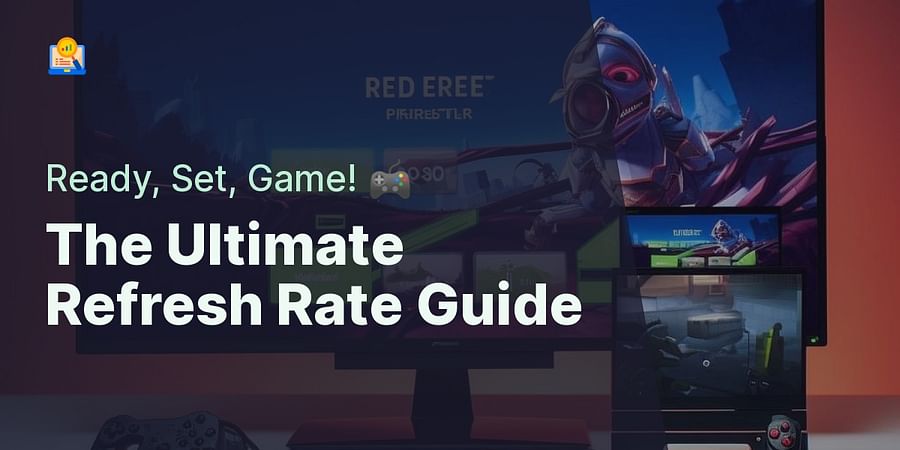
Imagine you're in the heat of a virtual battle, your fingers are flying across the keyboard, your eyes are glued to the screen, and then...lag. The screen freezes for a split second, but that's all it takes for your character to meet an untimely end. Frustrating, isn't it? This is where understanding screen refresh rates comes in handy.
So, what exactly is a refresh rate? In simple terms, it's the number of times your monitor updates with new images each second. Measured in hertz (Hz), a higher refresh rate means smoother, less choppy images. For gamers, this is crucial. But is a higher refresh rate always better? And how does it differ from frames per second (fps) or motion rate? These are some of the questions we'll be tackling in this guide.
Let's dive into the world of refresh rates for gaming. Whether you're a casual gamer or a dedicated esports enthusiast, this guide will help you understand the importance of refresh rates, how to adjust them, and how to choose the ideal gaming platform refresh rates for an optimal gaming experience.
From the nuances of motion rate vs refresh rate to the specifics of how to change refresh rate on monitors, we've got you covered. We'll also delve into the differences between refresh rate vs fps, and why understanding these terms can make a significant difference in your gaming performance.
Ready to level up your gaming experience? Let's get started on this journey to decode the mysteries of refresh rates.
Now that we've laid the groundwork, let's delve into the heart of the matter: refresh rate vs fps. You might be wondering, "Aren't they the same thing?" Well, not quite. While both are integral to a smooth gaming experience, they serve different roles in the grand scheme of things.
Think of your gaming experience as a movie. The refresh rate is like the movie projector, constantly updating the screen with new images. On the other hand, fps, or frames per second, is akin to the film reel itself. It's the number of unique consecutive images that the game can deliver to your screen each second. So, while the refresh rate is about how often your monitor can display new information, fps is about how often your game can provide that new information.
Here's the catch: having a high refresh rate won't matter if your fps is low. Why? Because even if your monitor is capable of refreshing the screen 144 times per second (144Hz), it won't make a difference if your game can only deliver 60 new frames in that same second. It's like having a high-speed movie projector but a slow-moving film reel. The result? Stuttering and screen tearing, two of a gamer's worst nightmares.
So, what's the ideal balance? Well, that depends on your gaming platform and the games you play. For fast-paced, competitive games, you'll want both a high refresh rate and high fps. But for slower, more cinematic games, a lower refresh rate and fps might suffice. Understanding this delicate dance between refresh rate and fps is key to optimizing your gaming experience.
But how can you adjust these settings? And what are the ideal gaming platform refresh rates? Don't worry, we'll cover all that and more in the upcoming sections. Stay tuned as we continue to unravel the mysteries of refresh rates and their impact on your gaming performance.
Remember, knowledge is power. And in this case, it could be the difference between victory and defeat in your next gaming session. So, are you ready to take your gaming experience to the next level? Let's continue our journey into the world of refresh rates.
Now, let's unravel another mystery: motion rate vs refresh rate. If refresh rate is the movie projector and fps is the film reel, then motion rate is the skilled projectionist, ensuring everything runs smoothly. But what exactly is motion rate, and how does it differ from refresh rate?
Essentially, motion rate is a term coined by TV manufacturers to describe a technology that reduces motion blur in fast-moving scenes. It's often marketed under different names, such as 'MotionFlow' for Sony TVs or 'Auto Motion Plus' for Samsung TVs. But here's the kicker: motion rate isn't the same as refresh rate. In fact, it's usually double the actual refresh rate. So, a TV with a 'Motion Rate 240' might only have a refresh rate of 120Hz.
But what does this mean for your gaming experience? Well, while a high motion rate can enhance the viewing experience for fast-paced sports or action movies, it can sometimes create a 'soap opera effect' in video games, making the graphics appear unnaturally smooth. This is why many gamers prefer to turn off motion smoothing when gaming.
So, how does this tie into our discussion on refresh rate for gaming? Well, understanding the difference between motion rate and refresh rate can help you make more informed decisions when choosing a gaming monitor or TV. Don't be fooled by marketing gimmicks. Remember, a high motion rate doesn't necessarily mean a high refresh rate. And as we've discussed, the refresh rate is a crucial factor in determining the smoothness of your gaming experience.
But how can you adjust your refresh rate? And what are the ideal gaming platform refresh rates? Stay tuned as we delve into these topics in the upcoming sections. Remember, the key to optimizing your gaming performance lies in understanding these complex concepts. So, let's continue our journey into the world of refresh rates, and take your gaming experience to the next level.
Having unraveled the mystery of motion rate vs refresh rate, let's now dive into the practical side of things: how to change refresh rates on monitors. Whether you're a PC gamer looking to optimize your setup or simply curious about how to adjust your computer's refresh rate, this guide is for you.
Firstly, it's important to understand that the process of changing your monitor's refresh rate can vary depending on your operating system. For instance, the steps to change refresh rate on Windows 10 might differ from those on a Mac. However, the general principles remain the same.
Start by navigating to your computer's display settings. This is usually found in the control panel or system preferences. From there, look for an option that says 'Display adapter properties', 'Monitor settings', or something similar. Once you've found this, click on it to open a new window.
Within this new window, you should see a tab labelled 'Monitor' or 'Screen'. Click on this tab to reveal a dropdown menu labelled 'Screen refresh rate' or 'Refresh rate'. This is where you can adjust your monitor's refresh rate. Remember, a higher refresh rate can lead to smoother visuals, which can be particularly beneficial for gaming.
However, it's important to note that not all monitors support high refresh rates. If you're unable to select a refresh rate above 60Hz, it's likely that your monitor doesn't support higher refresh rates. In this case, you might want to consider upgrading to a gaming monitor that supports higher refresh rates.
Finally, after selecting your desired refresh rate, click 'Apply' or 'OK' to save your changes. Your screen might flicker for a moment as your monitor adjusts to the new refresh rate. Don't worry, this is perfectly normal.
And there you have it - a step-by-step guide on how to change refresh rates on monitors. But remember, understanding screen refresh rates is just one piece of the puzzle. To truly optimize your gaming experience, you also need to consider other factors such as fps and motion rate. So, ready to delve deeper into the world of refresh rates? Stay tuned as we decode the ideal gaming platform refresh rates in the next section.
Now that we've mastered the art of adjusting refresh rates, let's delve into the heart of the matter: Decoding the ideal gaming platform refresh rates. Identifying the perfect refresh rate for gaming is not a one-size-fits-all scenario. It's a fine balance that depends on your gaming platform, the type of games you play, and the capabilities of your monitor.
For PC gamers, a higher refresh rate is generally more desirable. Why, you ask? Well, a higher refresh rate, say 144Hz or even 240Hz, can provide smoother, more fluid visuals, giving you that competitive edge in fast-paced games. But remember, your PC's hardware must also be able to keep up with such high refresh rates. So, if you're a PC gamer, it's not just about knowing how to change refresh rates on monitors, but also ensuring your PC's graphics card can handle the heat!
Console gamers, on the other hand, often find a refresh rate of 60Hz sufficient. This is because most consoles, like the PlayStation 4 and Xbox One, are capped at 60 frames per second (fps). So, even if your TV or monitor supports a higher refresh rate, your console might not be able to take full advantage of it. Hence, understanding the relationship between refresh rate vs fps is crucial here.
But what about mobile gamers? With the latest iPhone 13 and 14 boasting refresh rates of 120Hz, mobile gaming has never been smoother. However, keep in mind that a higher refresh rate can drain your battery faster. So, if you're planning a long gaming session, you might want to stick to a lower refresh rate.
Ultimately, the ideal gaming platform refresh rates depend on your personal preferences and the hardware you're working with. So, whether you're a PC, console, or mobile gamer, understanding screen refresh rates and knowing how to adjust them can significantly enhance your gaming experience. Ready to take your gaming to the next level? Stay tuned as we explore how to adjust your computer refresh rate for optimal gaming in the next section.
Stepping into the world of Adjusting Your Computer Refresh Rate for Optimal Gaming, let's get our hands dirty and dive into the nitty-gritty of how to change monitor refresh rate to enhance your gaming experience. Remember, the right refresh rate for gaming can be the difference between a victorious triumph and a crushing defeat!
Firstly, it's essential to understand that your computer's refresh rate is not a static entity. It's a dynamic aspect that can be tweaked and adjusted to suit your gaming needs. But how do you do that? Well, it's simpler than you might think.
Whether you're on Windows 10, macOS, or Linux, changing your computer's refresh rate is usually a matter of a few clicks. For instance, on Windows 10, you can navigate to the Display Settings, select Advanced Display Settings, and then Display Adapter Properties. Here, under the Monitor tab, you'll find an option to change the Screen Refresh Rate. Easy, isn't it? But remember, the available options will depend on your monitor's capabilities.
But wait, before you rush off to change your refresh rate, there's something you should know. While a higher refresh rate can indeed provide smoother visuals, it can also put more strain on your graphics card. So, if you're planning to crank up the refresh rate, make sure your PC's hardware is up to the task.
And what about motion rate vs refresh rate? Well, while refresh rate refers to the number of times your screen updates per second, motion rate is a term often used by TV manufacturers to describe a technology that artificially creates a smoother picture. So, when it comes to gaming, focusing on the refresh rate is usually the way to go.
So, are you ready to take control of your gaming experience? With this guide to gaming refresh rates, you're well on your way to becoming a refresh rate wizard. So go ahead, adjust your computer refresh rate, and let the games begin!
Stepping into the final stage of our journey, let's delve into the specifics of how to change the refresh rate on Windows 10. This quick tutorial will be your final stepping stone to mastering the art of optimizing your gaming experience through understanding screen refresh rates. So, are you ready to level up?
Firstly, let's remember that changing your refresh rate is not a one-size-fits-all solution. It's a delicate balance between achieving smoother gameplay and ensuring your graphics card can handle the load. So, before you jump in, make sure your PC's hardware is up to the task.
Now, let's get down to business. On Windows 10, you'll want to navigate to the Display Settings. From there, select Advanced Display Settings, and then click on Display Adapter Properties. Under the Monitor tab, you'll find the option to change the Screen Refresh Rate. It's as simple as that! But remember, the options available will be determined by your monitor's capabilities.
But what if you're still unsure about what refresh rate to choose? Well, that's where our guide to gaming refresh rates comes in. Remember, the ideal gaming platform refresh rates depend on various factors, including the type of game you're playing and your monitor's specifications. So, take the time to experiment and find the refresh rate that gives you the smoothest, most immersive gaming experience.
And there you have it! You're now equipped with the knowledge to adjust your computer refresh rate, understand the difference between motion rate vs refresh rate, and select the ideal refresh rate for gaming. So, what are you waiting for? Dive into the world of high-definition gaming and experience the difference a well-optimized refresh rate can make!
Remember, mastering your refresh rate is just the beginning. Stay tuned to Refresh Rates Review for more insights, tips, and tutorials on optimizing your screen for the ultimate gaming experience. Happy gaming!
Post a comment