Unlocking the Full Potential of Your Monitor: How to Find and Optimize Its Refresh Rate
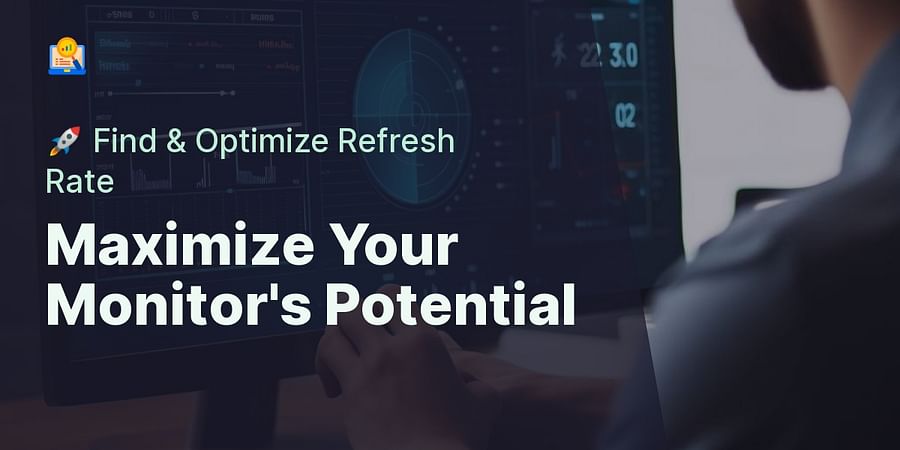
Imagine sitting in front of your monitor, engrossed in an intense gaming session or streaming your favorite high-definition movie. Suddenly, the action on the screen becomes a blur, the images start stuttering, and your immersive experience is shattered. This frustrating scenario is often due to an overlooked aspect of your monitor - the refresh rate.
Understanding the importance of screen refresh rates can significantly enhance your viewing or gaming experience. But what exactly is a refresh rate, and why is it so crucial? A monitor's refresh rate, measured in Hertz (Hz), indicates the number of times the screen updates with new images each second. A higher refresh rate translates to smoother, more fluid visuals, reducing motion blur and eliminating screen tearing.
Whether you're a hardcore gamer seeking seamless action or a movie aficionado craving crystal-clear visuals, learning how to change monitor refresh rate and optimize monitor refresh rate can unlock your monitor's full potential.
But that's not all. In this comprehensive guide, we'll also delve into the intriguing world of refresh rates, explaining complex terms like FPS and motion rate, and how they impact your viewing experience. We'll provide a step-by-step guide on identifying and changing your monitor's refresh rate, and share tips on optimizing it for enhanced performance.
Moreover, we'll explore the impact of refresh rates on gaming, and keep you updated with the latest monitor refresh rates, including the iPhone 13 and 14. Ready to transform your screen-viewing experience? Let's dive in!

Now that we've established the importance of understanding screen refresh rates, let's delve deeper into the intricacies of this topic. You might have come across terms like FPS (Frames Per Second) and motion rate while researching how to optimize your monitor refresh rate. But what do these terms mean, and how do they relate to refresh rates? Let's decode these terminologies.
Refresh Rate: As we've already discussed, the refresh rate is the number of times your monitor updates with new images each second. A higher refresh rate means smoother visuals and less motion blur. But how does this relate to FPS and motion rate?
FPS (Frames Per Second): This term is often used in the context of gaming. It refers to the number of frames that your computer's graphics card can produce each second. While a higher FPS can lead to smoother gameplay, it's crucial to remember that your monitor's refresh rate limits the number of frames you can actually see. For instance, if your graphics card can produce 120 FPS, but your monitor has a refresh rate of 60Hz, you'll only see 60 frames per second.
Motion Rate: This term is commonly used by TV manufacturers and refers to the technology used to reduce motion blur in fast-moving scenes. It's important to note that motion rate is not the same as refresh rate. A TV with a high motion rate might not necessarily have a high refresh rate.
So, how do these terms interplay? Well, to enjoy a truly smooth and immersive viewing experience, you need to strike a balance between these three aspects. Understanding this interplay is the first step towards learning how to change monitor refresh rate and optimize it for your needs.
Now that we've decoded these terminologies, are you ready to identify your monitor's current refresh rate and learn how to change it? Let's move on to the next section.
So, you're ready to take the next step in optimizing your viewing experience? Excellent! Let's start by identifying your monitor's current refresh rate. This is a crucial step in understanding how to change monitor refresh rate and optimize it to suit your needs. But how do you go about it?
First, it's important to note that the process may vary slightly depending on your operating system. For Windows users, you can find this information in the Display Settings. Navigate to the 'Advanced display settings' and then click on 'Display adapter properties'. A new window will open, and under the 'Monitor' tab, you'll find the Screen refresh rate.

For Mac users, the process is slightly different. Go to 'System Preferences', then 'Displays', and finally 'Display'. Here, you'll find the refresh rate listed as part of the display information.

Now that you've identified your monitor's refresh rate, you might be wondering: is this the optimal rate for my needs? Well, that largely depends on what you primarily use your monitor for. If you're a gamer, for instance, a higher refresh rate can significantly enhance your gaming experience. But if you mostly use your computer for tasks like browsing the web or working on documents, a high refresh rate might not be as crucial.
Remember, understanding screen refresh rates is only the first step. The real magic happens when you learn how to change monitor refresh rate and optimize it for your specific needs. So, are you ready to unlock the full potential of your monitor? Let's dive into the next section and find out how to change your monitor's refresh rate.
Now that you've identified your monitor's current refresh rate, you're ready to take the next step: changing it. This process, like the previous one, varies slightly depending on your operating system. But don't worry, we've got you covered. Let's delve into the step-by-step guide on how to change monitor refresh rate.
For Windows users, navigate to 'Display Settings' and click on 'Advanced display settings'. Then, select 'Display adapter properties'. A new window will pop up. Click on the 'Monitor' tab and you'll see a dropdown menu under 'Screen refresh rate'. Here, you can select your desired refresh rate. Remember to click 'Apply' and then 'OK' to save your changes.

Mac users, your process is a bit different. Go to 'System Preferences', then 'Displays', and finally 'Display'. Click on the 'Refresh Rate' dropdown menu and select your preferred rate.

Now, you might be wondering, "What refresh rate should I choose?" Well, that depends on your needs. If you're a gamer, a higher refresh rate can significantly enhance your gaming experience. But if you're primarily using your computer for tasks like browsing the web or working on documents, a standard refresh rate should suffice.
Remember, understanding screen refresh rates and knowing how to change them is just the beginning. The real game-changer is learning how to optimize monitor refresh rate for your specific needs. So, are you ready to unlock the full potential of your monitor? Stay tuned for our next section where we'll delve into optimizing your monitor's refresh rate for enhanced performance.
Unlocking the full potential of your monitor involves more than just knowing how to change monitor refresh rate. It's about optimizing it to deliver the best performance for your specific needs. So, how do you go about this? Let's dive in.
Firstly, it's important to understand that not all activities require the same refresh rate. For instance, if you're into high-speed gaming, you'll want a refresh rate of at least 120Hz. This ensures smooth, lag-free gameplay, giving you the competitive edge. On the other hand, if you're using your monitor for tasks like browsing or document editing, a refresh rate of 60Hz is more than adequate.
But, how do you optimize your monitor's refresh rate? It's simple. Once you've identified your needs, adjust your monitor's refresh rate accordingly. Remember, a higher refresh rate will consume more power and may cause your system to heat up. So, it's always a good idea to strike a balance between performance and power consumption.
Another key aspect of optimizing your monitor's refresh rate is ensuring your hardware can support it. For example, if you're aiming for a refresh rate of 144Hz, but your graphics card can only support up to 120Hz, you won't be able to fully utilize the higher refresh rate. So, always ensure your hardware is up to the task.
Lastly, keep an eye on the latest monitor refresh rates. Technology is always advancing, and staying updated can help you make the most of your monitor's performance. For instance, the iPhone 13 and 14 models boast refresh rates of up to 120Hz, a significant jump from their predecessors.
So, are you ready to optimize your monitor's refresh rate and unlock its full potential? Remember, understanding screen refresh rates is just the beginning. The real game-changer is knowing how to optimize them to suit your needs. Happy optimizing!
Now that we've covered the basics of understanding and optimizing your monitor's refresh rate, let's delve into the world of gaming. If you're a gamer, you're likely already aware that a higher refresh rate can significantly enhance your gaming experience. But why is this, and how can you optimize your monitor's refresh rate for gaming?
The impact of refresh rates on gaming is profound. A higher refresh rate translates to smoother, more fluid visuals. This is crucial in fast-paced games where every millisecond counts. Imagine you're in the midst of an intense online battle. Your opponent makes a sudden move. With a higher refresh rate, your screen updates more frequently, allowing you to react more quickly and accurately. The difference could be the deciding factor between victory and defeat.
So, how do you optimize your monitor's refresh rate for gaming? The process is similar to what we've discussed earlier. First, identify your monitor's current refresh rate. Then, learn how to change monitor refresh rate to match your gaming needs. Remember, though, that your hardware must be capable of supporting the desired refresh rate. If your graphics card can't keep up, you won't reap the benefits of a higher refresh rate.
Moreover, consider the type of games you play. Fast-paced, competitive games like first-person shooters benefit most from higher refresh rates. If you're into slower, strategy-based games, a refresh rate of 60Hz might be sufficient. It's all about finding the sweet spot that caters to your specific gaming needs.
Lastly, stay updated with the latest monitor refresh rates. As technology advances, new monitors with higher refresh rates hit the market. Keeping an eye on these developments can help you stay ahead of the game, quite literally!
Remember, gaming is not just about having the best hardware. It's about optimizing that hardware to deliver the best performance. And when it comes to monitors, understanding and optimizing the refresh rate is key. So, are you ready to take your gaming experience to the next level?
As we've journeyed through the realm of screen refresh rates, we've unlocked the secrets of how to change monitor refresh rate, and discovered how to optimize it for an unparalleled gaming experience. But the world of technology is ever-evolving, and staying updated with the latest advancements in monitor refresh rates is crucial to maintaining your competitive edge.
Imagine the thrill of playing your favorite fast-paced game on a monitor with a refresh rate of 240Hz, or even 360Hz. The fluidity of the visuals, the instantaneous response to your commands - it's a gamer's dream come true. And it's not just a dream. Monitors with these refresh rates are already gracing the market, pushing the boundaries of what's possible in gaming.
But it's not just about having the latest tech. It's about understanding how to leverage it for your specific needs. Remember, not all games require ultra-high refresh rates. For strategy-based games, a refresh rate of 60Hz might still be your sweet spot. The key is to understand your gaming needs and optimize your monitor's refresh rate accordingly.
So, where can you find the latest information on monitor refresh rates? Right here, at Refresh Rates Review. We're committed to keeping you updated with the latest developments in screen refresh rates. From the newest gaming monitors hitting the market to the latest iPhone 13 and 14 refresh rates, we've got you covered.
As we wrap up this journey, remember: understanding screen refresh rates and optimizing them for your needs can unlock the full potential of your monitor. So, are you ready to dive into the world of high refresh rates and experience gaming like never before? Stay tuned to Refresh Rates Review, your ultimate guide to understanding and optimizing screen refresh rates.

Post a comment